Best Graphic Tablets for Gimp and Krita
- Tang Yan

- Sep 14, 2023
- 6 min read

For starters Gimp and krita software are both open source and free. Those are the two big reasons why most people would prefer one of these two softwares over other available commercial software ( Photoshop, Corel painter, etc.).
Many individuals use these software for image editing and other art/graphics related content.
But in order to run smoothly, it needs the right device. Anyone who has spent long time editing photos and drawing with a mouse will find that often, it's just not the best experience.
As an artist, you need the best tools available to create your work. When it comes to digital art, that means having a good drawing tablet.
If you're thinking about getting a drawing tablet for gimp and krita, it's important to do some research on what's available.
Should you go for a tablet with or without screen? What size of graphic tablet - small, medium or large? Do you need a specific number of shortcut keys to improve your productivity?
There are a lot of models, types and brands on the market, so choosing the best one isn't an easy task. That's why we provide this guide to help you pick the tool that best fits your needs.
In this article we are focussed on tablets that will connect to your Windows, Mac and Linux computers for use with Gimp or krita.
These devices are built for performance and can make a whole world of difference when illustrating or drawing.
Krita vs Gimp: What's the major difference?

Gimp is more of a digital or photo editing software. It is available for GNU/Linux, macOS, and Windows operating systems.
Gimp allows you editing or manipulation of images in terms of retouching, enhancing color properties, curve management and many more things.
Usually people who want to edit photos or images would use gimp as a free alternative to Photoshop, and while you can use gimp for other things other than just editing images, Gimp has its roots more deeply rooted in that territory.
Krita is more art ( as in drawing, painting, etc.) focused. .It is available for GNU/Linux, macOS, Windows and Android operating systems.
Krita works with layer panel, creates a mask for non-destructive layer, do colorizations and many other editing's, as well as manipulation work related to raster graphics.
The layout is much less complex in Krita compared to gimp. And the canvas you will be working on in Krita is feels more closely related to working with paper, rather than a digital background.
Most people who use Krita are probably solely using it for art related purposes, such as 2D animations, digital paintings, etc.
Both software does their work effectively by using a number of standard tools as well as features. Popular, wonderful, and are nice contenders to the pay to use alternatives out there.
What are the different types of drawing tablets?
If you want to work at your desk with your desktop or laptop, then there are two types, you can go screen or no screen depending on budget and preference.
Screenless tablets are way cheaper , and depending on size, they are pretty portable. The greatest learning curve is in getting used to not looking at the tablet as you work, but at the computer screen instead.
If you choose to go for a pen display monitor you'd be working on the display directly with the pen which makes it much more natural & speedy than a non-screen graphic tablet.
Wacom, Huion, and XP-Pen are the most popular drawing tablet brands that all make tablets with and without screens.
If you want the flexibility of an all-in-one drawing device, you have a handful of options: ipad, Windows, and Android tablets.
All-in-one drawing tablet combines a computer, screen and a stylus. They can run mobile drawing apps and OS itself. So you don't need to connect it to an external computer.
You can take it out with you on the go. This will give you more portability. However, the prices of all-in-one tablets are usually on the expensive side.
Benefits of Using a Drawing Tablet With Gimp and Krita
If you do digital illustration work or photo retouching in Gimp and Krita, a graphics tablet could make your work a good deal easier and a lot more fun. A stylus offers a more natural way to draw, paint and retouch than a mouse could ever provide.
A mouse is a totaly crude and unnatural way to draw and paint. The ergonomic design of pen tablet reduces hand strain and RSI. you'll never feel tired or get a soar wrist while working for long time.
While using a mouse you only have your wrist movements whereas while working with a pen you get hand movements which is way more comfortable & natural; Once you start using a pen tablet you can't go back.
On a technical side the pen also beats the mouse. Far more precise as the points of the screen will always be at the exact points of the pad. A mouse judges this by its surface it has come in contact with which causes problems.
The greatest advantage of a drawing tablet over a mouse is that the former is sensitive to pressure—it registers how hard you press the pen to the tablet. Just like with a pencil, you can push harder to draw thicker, darker lines, and lighter to draw thinner, lighter lines.
Programmable buttons on the drawing tablet can increase your workflow by quite a good margin over a mouse. You can customize these buttons to suit your specific preferences, making it easier to access the tools you use the most.
What size drawing tablet should I get for Gimp and Krita?
When looking for a pen tablet, the size is what matters the most, since not all pen tablets have the same active drawing area.
Usually the non-screen drawing tablets are available in three size variants: Small (A6 and A7), Medium (A5) and Large (A4 and A3).
Big tablet equal to larger drawing area and higher precision. Designers and illustrators will want a much larger drawing surface so they can create in a more natural environment.
If you do not have a lot of space, you may want to consider a smaller graphic tablet.
Small tablet equal to small motion becomes a big motion on the screen. Feeling very cramped. Most photo editors would prefer a smaller tablet and surface, making it easier to work in small details, as well as making it easier to travel with.
Going for medium size of active drawing area will guarantee comfort and portability at the same time.
The perfect size for pen tablets depends on the size of your monitor. If you use a laptop with a 13-inch to 15.6-inch screen, you should get a small or medium tablet.
For pen display monitors the sizes can go from 10” to 32”, so choosing the best pen display for you will highly depend on your needs.
If what you need is portability, going for tablets from 12” to 16” would be the best choice, since you can carry them anywhere as long as you have a laptop to plug them in.
However, if you're looking for a more permanent workstation, then going for bigger models from 22″ to 32″ will work great.
12 Best Drawing Tablets for Gimp and Krita in 2023
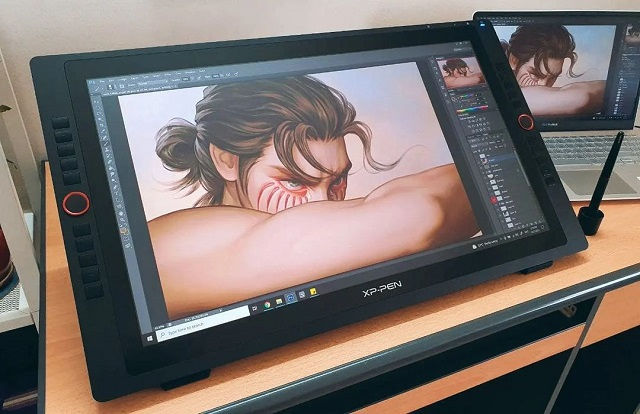
Our list of top-rated tablets allows you to compare dozens of models side-by-side and make your choice. You'll also find detailed specifications and the pros and cons of what each tablet offers.
Every single device mentioned below is a perfect tool for Adobe-friendly content creators and every single tablet is value for money. The best tablet will depend on your specific requirements and budget.
1. One By Wacom
2. Wacom Intuos
3. XP-Pen Deco 01 V2
4. Huion H610 Pro V2
5. XP-pen Artist 12 (2nd Gen)
6. Huion Kamvas 13
7. Wacom one 13
8. Wacom Cintiq 16
9. Huion Kamvas Pro 16
10. Huion Kamvs 22 Plus
11. XP-Pen Artist 24 Pro
12. Surafce Pro 9
Conclusion
A good Pen tablet can make your work in Gimp and Krita much easier and more effective. Drawing and coloring are the best examples.
These 12 tablets are all worthy options for any level of artists out there. The big difference for you to decide will be between the type of tablet you purchase.
The simple drawing pen tablet without a screen is ideal for beginners and is less expensive. You can start your artistic career with this type.
A pen display monitor is suitable for both amateurs and experts. They are a little pricey. But there is a wide range of budgets accessible for these tablets.
Furthermore, standalone drawing tablets are the most portable but quite pricey. If money is not an option and your whole work life depends on content creation, then they are substantial and absolute quality buys.
A quality drawing tablet can help you have a better drawing experience. But you still need to keep in mind that you have to keep practicing and developing your skills.
In addition, You can always upgrade down the road when you're more comfortable and know what you need.




Comments